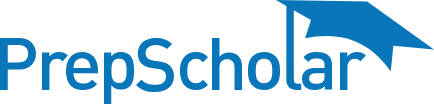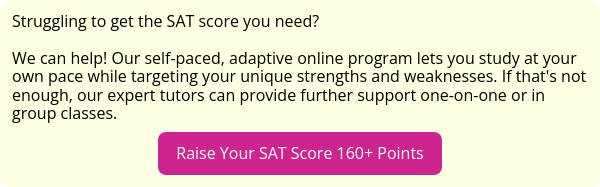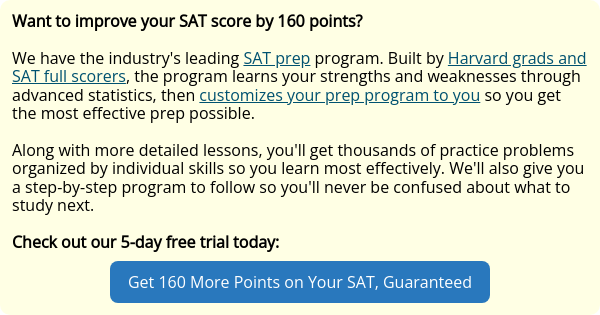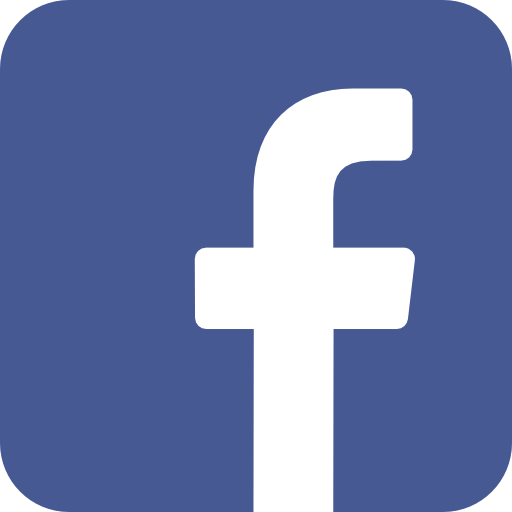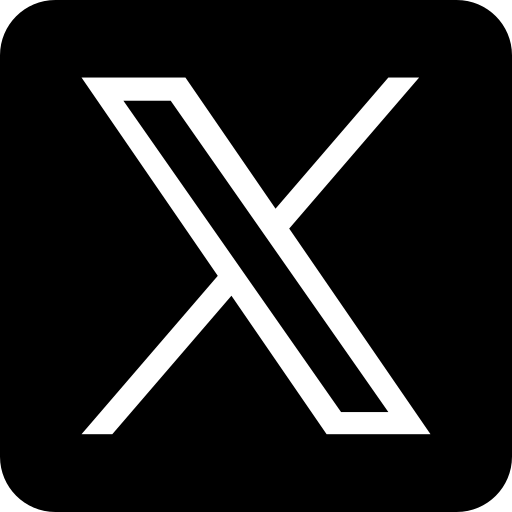Every student who takes the SAT will access the exam using a digital app called Bluebook starting in 2024. But what is the Bluebook app? How do you set it up and how does it work?
We’ll answer all of these questions and more to help you learn the ins and outs of using Bluebook before exam day. As a bonus, we’ll also walk you through what’s included in the Bluebook app, the SAT prep materials provided through Bluebook, and give you three tips for practicing for the digital SAT.
So, let’s get started!
Feature Image: Bluebook / The College Board
What Is the Bluebook SAT App?
Bluebook is a student testing app that you’ll use to take the digital SAT. Using an approved digital device, you’ll download Bluebook from the College Board’s website, then follow built-in instructions to set up the app. Through Bluebook, you’ll be able to access your SAT exam and take the test on your computer or laptop!
The digital SAT is only offered through Bluebook. You won’t be able to take the exam without it! That’s why it’s important to download it and learn how to use it before you take the SAT.
Which Devices Work With Bluebook App SAT?
Before you can download the Bluebook SAT app, you need an approved digital device. This is the device that you’ll use to take the digital SAT!
The College Board has approved use of the following devices for downloading Bluebook and taking the digital SAT:
|
Device Type
|
Software Capabilities
|
Storage Space Available
|
|
Windows laptop
|
Windows 10 or later
|
At least 250 MB of free storage space available
|
|
Windows tablet
|
Windows 10 or later
|
At least 250 MB of free storage space available
|
|
Apple Mac laptop
|
macOS 11.4 or later
|
At least 150 MB of free storage space available
|
|
Apple iPad
|
iPadOS 13.4 or later
|
At least 150 MB of free storage space available
|
|
School-managed Chromebook
|
Chrome OS 83 or later
|
At least 150 MB of free storage space available
NOTE: You cannot run Bluebook on a personal Chromebook.
|
There are software requirements and storage space requirements for the digital device you use to take the SAT. You’ll need to meet these requirements in order to download Bluebook to your device! You can learn more about the device requirements for downloading Bluebook here.
Where to Download Bluebook
Once you have an approved and up-to-date digital device on hand, you’re ready to download the Bluebook SAT app!
The College Board’s website provides instructions for downloading the Bluebook app, and the instructions are different for each type of digital device. You’ll need to make sure you know what type of device you’re using in order to find the right instructions!
The Bluebook app can be downloaded from the Apple and Android app stores. The app is also available through the College Board’s website. We’ll explain how to download and install the Bluebook program from the College Board’s website below.

When you arrive at the download page pictured above, it will detect your device type and give you the correct instructions. For instance, the above screenshot shows that the download page detected my Apple Mac laptop. It then told me what software I need, how much storage space, and to follow the link to the Apple app store to download Bluebook.
If you use a Windows device to test, you’ll receive different instructions! But the Bluebook download page will still detect your device type and tell you exactly where and how to download the app.
Students using a school-issued device may have the option for their school to install Bluebook on their device. If your school offers this option, they’ll let you know when you receive your device!
Since there are multiple approved devices for taking the digital SAT, we’ll break down how to download Bluebook on each type of device in the table below:
|
Device Type
|
How to Download Bluebook
|
|
Windows laptop or tablet (personal or school-issued)
|
Students may download from the College Board website.
Students may download from their school’s online store.
Schools may opt to download Bluebook to school-issued devices for students.
|
|
Apple Mac laptop (personal or school-issued)
|
Students may download through the Apple app store.
Schools may opt to download Bluebook to school-issued devices for students.
|
|
Apple iPad (personal or school-issued)
|
Students may download through the Apple app store.
Schools may opt to download Bluebook to school-issued devices for students.
|
|
School-managed Chromebook (school-issued only)
|
Schools must download Bluebook on students’ behalf.
|
Keep in mind that Bluebook is updated periodically and a newer version of the app is released. This means that there may be instances when you need to uninstall an outdated version of Bluebook and download a newer version. Students must always test on the latest version of Bluebook!
You can find out whether you need to download a newer version of Bluebook by checking the College Board’s website or visiting the Bluebook page in the Apple or Android app store.

Getting set up on Bluebook is much easier that pitching a tent. We promise.
How Do You Get Set Up on the Bluebook SAT App?
To take the digital SAT, you have to set Bluebook up on your device before test day. The College Board recommends that students download Bluebook when they register for their exam date.
There are a few reasons for this. Students can access SAT prep resources through Bluebook (more on this later!), so downloading Bluebook ahead of time gives students ample time to study. Most importantly, students have to set up Bluebook one to five days before their exam date and generate their admission ticket through the app as well.
Here’s how to set up Bluebook after downloading the app.
First, open the downloaded app by finding it in the Applications folder on your digital device. On my Apple Mac laptop, I went to Finder, then Applications, then found and opened my Bluebook app.
Next, you’ll sign into your College Board account:

After you sign in, you’ll read and accept the Application Terms and Conditions. You’ll click the checkbox at the bottom of the page, then click “Next.”

Then, the app will take you to your homepage! Near the top, you’ll see a section where “Your Tests” will appear. In the screenshot below, you’ll see that it says that I have “no upcoming tests.” That’s because the SAT you registered for won’t show up in Bluebook until five days before your exam date (for weekend exams) or until you input your school-issued code when you log into the app (for SAT School Days).

Once your SAT date appears on your Bluebook homepage, you’ll be able to click on it and complete your exam set up. The app will generate your admission ticket after you complete the exam set up through Bluebook. You can either email the ticket to yourself and use your phone to present it during exam check-in, or print it and bring it with you.
At this point, you’ve set up Bluebook and it’s ready for you to take the digital SAT!
What’s Included in the Bluebook App?
The Bluebook app isn’t just used for taking the digital SAT. It also includes practice resources and other handy tools that you’ll use while taking the exam! Below, we’ll walk you through all of the resources that are included in the Bluebook app.
Your Upcoming Tests
At the top of your Bluebook homepage, you’ll see a list of your upcoming and past exams. This includes the SAT and AP exams you’ve taken or have registered to take.
Under upcoming exams, you’ll be able to access your exam info and generate your admission ticket for exam day.
Under the list of past exams, you’ll be able to easily keep track of when you took each SAT, what your scores were, and compare your performance on each test you took. This will help you create a useful SAT prep routine and set score improvement goals!
Practice and Prep Resources
Below your list of exams, you’ll also find a section for practice and prep on the Bluebook homepage. Here, you can work through Bluebook’s test preview, which is a short set of practice questions that introduce you to the digital testing environment. You can also access and take four practice digital SATs!
Note that each practice exam you take through Bluebook will be scored, but you’ll access your score reports through mySAT online.
(Big Future / Big Future by The College Board)
College Board’s BigFuture Website
At the bottom of your Bluebook homepage, you’ll find a link to College Board’s BigFuture resources. BigFuture is a repository of resources designed to help you plan and prepare for college, career, and getting scholarships.
At present, clicking the BigFuture link in Bluebook reroutes you to a webpage with BigFuture resources, which means that it takes you out of the Bluebook app. The advantage of having the link to BigFuture included in Bluebook is that you can easily access its resources while also checking on your upcoming exams and prepping for the SAT!
New Testing Tools
When you work through Bluebook’s test preview and practice exams, you’ll be introduced to several new tools that you’ll get to use when you take the digital SAT. The new testing tools that are included in Bluebook are as follows:
- A way to flag questions in order to come back to them later
- A countdown clock, which you can choose to show or hide at the top of your testing screen, that will alert you when you’re running out of time
- A built-in graphing calculator you can use on the entire math section (or you can bring your own calculator)
- A reference sheet consisting of common formulas, for each math question
All of these tools are built into the practice exams and the digital SAT that you’ll take through Bluebook!
3 Tips for Practicing With Bluebook
You’ll use Bluebook to take the digital SAT, but you can use it to prepare for the exam too! Here are three tips for practicing with Bluebook before your exam day.
Tip 1: Do the Test Preview
The digital SAT experience will be pretty different from the paper and pencil SAT. That’s why you’ll need to get used to answering exam questions in a totally new format before you take a real SAT exam.
To do this, work through Bluebook’s test preview, which is a short set of questions that introduce you to digital testing. Your work won’t be timed or scored, so the test preview is a low pressure way to get comfortable with testing in Bluebook!
When you take exams through Bluebook, you’ll also encounter digital testing tools that may be unfamiliar, like a tool for flagging questions to circle back to and a built-in graphing calculator. The test preview lets you play around with these built-in tools so that you won’t waste time figuring out how they work during a real exam!
Tip 2: Take the Practice SATs
After you’ve tinkered around with the Bluebook test preview, take an official practice test through Bluebook! The app provides four adaptive practice SATs (for free!), so you’ll have ample opportunity to get used to taking a full-length exam through Bluebook.
We recommend taking one practice test to find out your baseline score, then building the other three practice SATs into your study routine. This will help you get a sense of how prepared you are for the exam…and which exam material you need to hit extra hard as you study.
Tip 3: Explore Big Future
Bluebook also gives you access to BigFuture, the College Board’s official resource for planning your life after high school. At the bottom of your homepage in Bluebook, you can click through to BigFuture to find colleges, careers, and scholarships that are right for you!
BigFuture provides career finder questionnaires, a college and scholarship search tool, and links to even more SAT practice through Khan Academy. And that’s just the beginning! Using BigFuture’s tools to plan your college list and career goals will help you set a target score for the SAT and stay on top of your college and employment applications.
What Now?
If you’re not sure when the SAT goes completely digital, don’t worry. We’ve broken down the transition for you here.
The more things change, the more things stay the same…and that’s true for the digital SAT, too. Our experts explain the ways the digital SAT isn’t changing to help you understand what the new exam means for you.
Whether you’re taking the digital or paper-and-pencil SAT, you’ll still need to register to take the exam! We’ll walk you through the registration process.